Sinking and Sourcing Redis Data With Kafka Connect Redis
Nov 11, 2020 | 7 min read
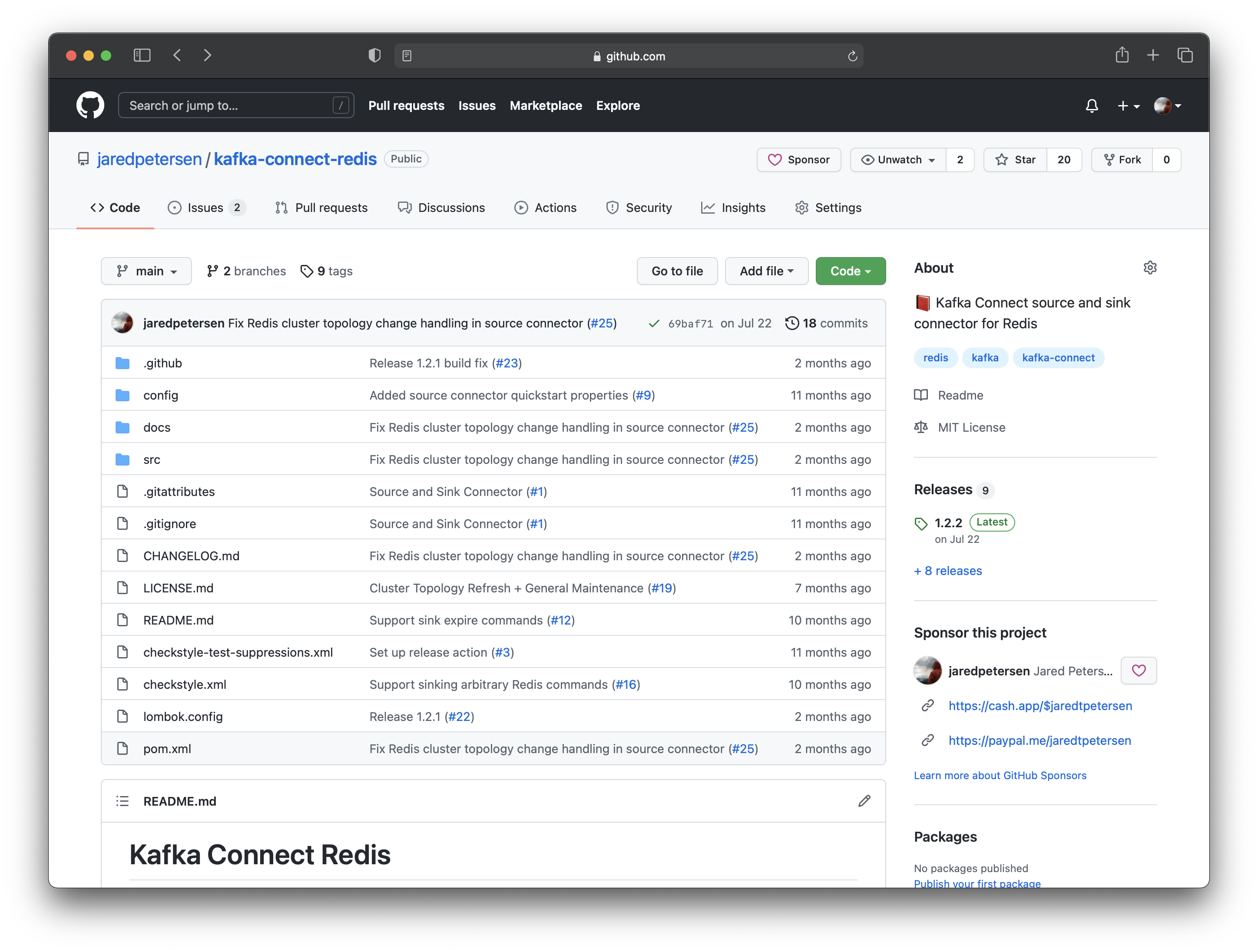
jaredpetersen/kafka-connect-redis is a new open source, MIT-licensed Kafka Connect plugin that can integrate Redis into your Kafka data pipelines.
Need data from Redis streamed to another application in realtime via Kafka? You’re covered with the source connector, enabling you to create records based on pub/sub messages or keyspace notifications.
Need to write some data into Redis via Kafka messages? Great! Just use the sink connector and produce messages that describe the write operation you’d like to perform (SET, SADD, etc.).
I’ve put together a nifty demonstration to show off the connector’s capabilities. All you need is minikube so that we can set up the Redis and the various Kafka components without installing them directly on your computer.
Let’s get started!
Basic Setup
As mentioned earlier, we’re going to use minkube to help us run all of the different components in Kubernetes.
Once you have that installed, set it up:
1minikube start --cpus 2 --memory 10g
Nice! Nothing’s running in it so far so let’s fix that. Download the jaredpetersen/kafka-connect-redis repository and navigate to docs/demo/docker/ in your terminal. From here, we’re going to build a Docker image that contains our Kafka connector.
First, download the latest version of Kafka Connect Redis. At the moment, that’s version 1.0.1:
1curl -O https://oss.sonatype.org/service/local/repositories/releases/content/io/github/jaredpetersen/kafka-connect-redis/1.0.1/kafka-connect-redis-1.0.1.jar
Next, we’ll want to set up our terminal environment so that we can build a Docker image that can be used inside minikube:
1eval $(minikube docker-env)
Then build the image:
1docker build -t jaredpetersen/kafka-connect-redis:latest .
Now that we have a Docker image for the connector inside our minikube instance, close out this terminal. The previous eval command pollutes your terminal environment with minikube-specific configuration and we don’t want that to affect any future commands.
Open up a new terminal and navigate back to docs/demo in the downloaded Kafka Connect Redis repository. Now we can start installing all those awesome Kafka and Redis components.
Run the following command to apply the Kubernetes manifests:
1kubectl apply -k kubernetes
Monitor the rollout progress. This can take a few minutes, so be patient!
1kubectl -n kcr-demo get pods
Once all the pods are up and ready to go, we need to do one last thing to configure the applications running in Kubernetes; we need to tell Redis to run as a cluster. To accomplish that, we’re just going to create a temporary pod that runs a redis-cli command:
1kubectl -n kcr-demo run -it --rm redis-client --image redis:6 -- redis-cli --pass IEPfIr0eLF7UsfwrIlzy80yUaBG258j9 --cluster create $(kubectl -n kcr-demo get pods -l app=redis-cluster -o jsonpath='{range.items[*]}{.status.podIP}:6379 ') --cluster-yes
You’re well on your way to trying out the connector! It’s a bit of setup for sure but it’s well worth the effort.
Sink Connector
Let’s start sinking data from Kafka into Redis!
Unlike other Redis sink connectors, jaredpetersen/kafka-connect-redis supports more than just Redis SET commands. Several different commands are supported at this time (SET, SADD, GEOADD, etc.) — check out the repository for the full list.
The first thing we need to do is make a POST request against the Kafka Connect REST API running in minikube to tell it to create a new instance of the Redis connector. In this demonstration, we’re going to be using Connect JSON as the Kafka record serialization format to make it a little easier to use. Avro is supported as well and the steps to use Avro instead are documented in the repository.
1curl --request POST \
2 --url "$(minikube -n kcr-demo service kafka-connect --url)/connectors" \
3 --header 'content-type: application/json' \
4 --data '{
5 "name": "demo-redis-sink-connector",
6 "config": {
7 "connector.class": "io.github.jaredpetersen.kafkaconnectredis.sink.RedisSinkConnector",
8 "key.converter": "org.apache.kafka.connect.json.JsonConverter",
9 "value.converter": "org.apache.kafka.connect.json.JsonConverter",
10 "tasks.max": "1",
11 "topics": "redis.commands",
12 "redis.uri": "redis://IEPfIr0eLF7UsfwrIlzy80yUaBG258j9@redis-cluster",
13 "redis.cluster.enabled": true
14 }
15 }'
Now that our connector is up and running, we can write some records to Kafka and watch the data appear in Redis!
Set up an interactive, ephemeral Kubernetes Pod with the Kafka command line tools already installed:
1kubectl -n kcr-demo run -it --rm kafka-write-records --image confluentinc/cp-kafka:6.0.0 --command /bin/bash
Start up the console producer and configure it to write records to the redis.commands topic:
1kafka-console-producer \
2 --broker-list kafka-broker-0.kafka-broker:9092 \
3 --topic redis.commands
This will bring up an interactive command-line application that allows you to write records to Kafka. Each newline represents a new record. Since we’re using the Connect JSON format, we need to include our schema and the actual data (called the payload) in one JSON object.
Write the following records:
Redis SET command
1{"payload":{"key":"{user.1}.username","value":"jetpackmelon22"},"schema":{"name":"io.github.jaredpetersen.kafkaconnectredis.RedisSetCommand","type":"struct","fields":[{"field":"key","type":"string","optional":false},{"field":"value","type":"string","optional":false},{"field":"expiration","type":"struct","fields":[{"field":"type","type":"string","optional":false},{"field":"time","type":"int64","optional":true}],"optional":true},{"field":"condition","type":"string","optional":true}]}}
Redis SET command with expiration and an insert condition
1{"payload":{"key":"{user.2}.username","value":"anchorgoat74","expiration":{"type":"EX","time":2100},"condition":"NX"},"schema":{"name":"io.github.jaredpetersen.kafkaconnectredis.RedisSetCommand","type":"struct","fields":[{"field":"key","type":"string","optional":false},{"field":"value","type":"string","optional":false},{"field":"expiration","type":"struct","fields":[{"field":"type","type":"string","optional":false},{"field":"time","type":"int64","optional":true}],"optional":true},{"field":"condition","type":"string","optional":true}]}}
Redis SADD command
1{"payload":{"key":"{user.1}.interests","values":["reading"]},"schema":{"name":"io.github.jaredpetersen.kafkaconnectredis.RedisSaddCommand","type":"struct","fields":[{"field":"key","type":"string","optional":false},{"field":"values","type":"array","items":{"type":"string"},"optional":false}]}}
Redis SADD command with multiple members
1{"payload":{"key":"{user.2}.interests","values":["sailing","woodworking","programming"]},"schema":{"name":"io.github.jaredpetersen.kafkaconnectredis.RedisSaddCommand","type":"struct","fields":[{"field":"key","type":"string","optional":false},{"field":"values","type":"array","items":{"type":"string"},"optional":false}]}}
Redis GEOADD command with multiple members
1{"payload":{"key":"Sicily","values":[{"longitude":13.361389,"latitude":13.361389,"member":"Palermo"},{"longitude":15.087269,"latitude":37.502669,"member":"Catania"}]},"schema":{"name":"io.github.jaredpetersen.kafkaconnectredis.RedisGeoaddCommand","type":"struct","fields":[{"field":"key","type":"string","optional":false},{"field":"values","type":"array","items":{"type":"struct","fields":[{"field":"longitude","type":"double","optional":false},{"field":"latitude","type":"double","optional":false},{"field":"member","type":"string","optional":false}]},"optional":false}]}}
Okay, let’s get to the big payoff!
In a new terminal, run the following command to create an interactive, ephemeral Kubernetes pod with redis-client installed so that we can run commands against Redis and check our work.
1kubectl -n kcr-demo run -it --rm redis-client --image redis:6 -- /bin/bash
Use redis-cli in the pod to connect to the Redis cluster:
1redis-cli -c -u 'redis://IEPfIr0eLF7UsfwrIlzy80yUaBG258j9@redis-cluster'
And run the following Redis commands to confirm that our connector worked:
1GET {user.1}.username
2GET {user.2}.username
3SMEMBERS {user.1}.interests
4SMEMBERS {user.2}.interests
5GEOPOS Sicily Catania
Congratulations! You just successfully used jaredpetersen/kafka-connect-redis to sink data into Redis via Kafka Connect!
Source Connector
We can also use jaredpetersen/kafka-connect-redis to subscribe to Redis pub/sub messages and produce Kafka records. This is super useful particularly when it comes to using keyspace notifications, which use Redis’ pub/sub mechanism to communicate what’s going on inside Redis in realtime. Source functionality is unique to jaredpetersen/kafka-connect-redis and is not supported by other connectors.
Let’s set up the source connector to subscribe to all the keyspace notifications that Redis has to offer and produce Kafka records.
Send a POST request to the Kafka Connect REST API to create a new source connector. We’re going to use Connect JSON here again for the sake of simplicity but Avro is also supported and the steps to use it are documented in the repository.
1curl --request POST \
2 --url "$(minikube -n kcr-demo service kafka-connect --url)/connectors" \
3 --header 'content-type: application/json' \
4 --data '{
5 "name": "demo-redis-source-connector",
6 "config": {
7 "connector.class": "io.github.jaredpetersen.kafkaconnectredis.source.RedisSourceConnector",
8 "key.converter": "org.apache.kafka.connect.json.JsonConverter",
9 "value.converter": "org.apache.kafka.connect.json.JsonConverter",
10 "tasks.max": "1",
11 "topic": "redis.events",
12 "redis.uri": "redis://IEPfIr0eLF7UsfwrIlzy80yUaBG258j9@redis-cluster",
13 "redis.cluster.enabled": true,
14 "redis.channels": "__key*__:*",
15 "redis.channels.pattern.enabled": true
16 }
17 }'
Create an interactive, ephemeral Kubernetes pod with redis-client installed:
1kubectl -n kcr-demo run -it --rm redis-client --image redis:6 -- /bin/bash
Use redis-cli in the pod to connect to the Redis cluster:
1redis-cli -c -u 'redis://IEPfIr0eLF7UsfwrIlzy80yUaBG258j9@redis-cluster'
Run Redis commands to create some different keyspace notification events:
1SET {user.1}.username jetpackmelon22 EX 2
2SET {user.2}.username anchorgoat74 EX 2
3SADD {user.1}.interests reading
4EXPIRE {user.1}.interests 2
5SADD {user.2}.interests sailing woodworking programming
6EXPIRE {user.2}.interests 2
7GET {user.1}.username
8GET {user.2}.username
9SMEMBERS {user.1}.interests
10SMEMBERS {user.2}.interests
In another terminal, create an interactive, ephemeral Kubernetes pod to tail the Kafka topic that the connector is producing records to:
1kubectl -n kcr-demo run -it --rm kafka-tail-records --image confluentinc/cp-kafka:6.0.0 --command /bin/bash
Run the following command to tail the topic from the beginning:
1kafka-console-consumer \
2 --bootstrap-server kafka-broker-0.kafka-broker:9092 \
3 --property print.key=true \
4 --property key.separator='|' \
5 --topic redis.events \
6 --from-beginning
Give it a few seconds to catch up to the records that have already been written.
Switch back and forth between your redis-cli pod and your kafka-console-consumer pod to observe how interactions with Redis produce Kafka records.
Cleanup
All good things must eventually come to an end.
If you want to keep using the minikube instance that you set up but want to remove all of the Kafka and Redis stuff that we installed inside it for this demo, run the following command:
1kubectl delete -k kubernetes
If you’re done with minikube entirely, just delete it:
1minikube delete
Closing Remarks
I hope that you had a great time playing with jaredpetersen/kafka-connect-redis. It’s available now on Maven Central, Confluent Hub, or you can download it directly from GitHub via the Releases page. There’s more work to be done so stay tuned!
If this connector brings any sort of value to your life, please consider starring the repository, sponsoring the project, or just tweet at me.